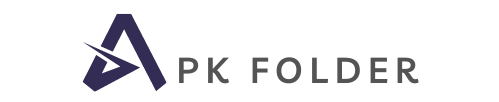IPTVMate Repository (Repo) | How to install on Kodi
The craze of using 3rd party Addons on Kodi is increasing daily due to its...
The craze of using 3rd party Addons on Kodi is increasing daily due to its infinite features. Kodi Addon or Repo URL opens a gateway to premium stuff for free. You can add any repo on Kodi according to your requirement and can access content without any hassle. So, today we are going to talk about IPTVMate Repository. In this post, we are also going to show the entire process of installation, so don’t skip any point.
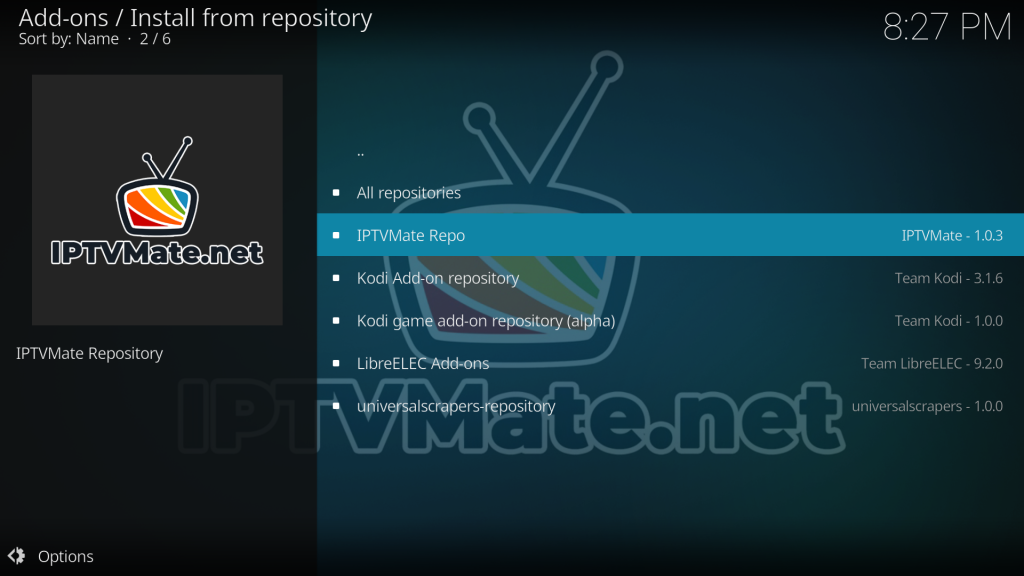
IPTVMate Repository has the most comprehensive collection of Addons which are more than 1000 right now. So, without any wait, let go of the installation process and obtain all those popular addons on your Kodi. No matter which Kodi setup you have, own it because it is compatible with Kodi 18 Leia and the new Kodi 19 Matrix.
If you are already familiar with the installation process of Addons, then you can skip and get details from here.
| Repository Name | IPTVMate |
| URL | https://repo.iptvmate.net |
Pay Attention Kodi Users:
So, for Kodi users, there are some essential things about using the Kodi Addons. Do you know that Kodi is legal for use? However, there are thousands of 3rd party Addons you can access in your Kodi, but all of these are not legal. Therefore, you can face legal issues with your O after using these AddonsS. But don’t worry, we will provide a solution regarding its legal use and problems. By using a VPN, you can comfortably use the Addons without facing any problems.
VPN (Virtual Private Network) is the initial requirement of Kodi, no matter from which territory you belong. Why VPN? Well, Kodi and all Addons are not accessible in all regions of the global village, and due to this, internet providers disconnect your connections from these kinds of sources.
But it doesn’t matter because dozens of VPNs bypass internet protocols with one click and give you a desirable result in the palm of your hand. Along with this, VPN also boosts the connectivity of your internet and Kodi speed. As a result, you can enjoy uninterrupted quality, buffering-free sound, and much more. So choose a good VPN. We also suggest functional and low-prices VPNs. You can also refund your money if you are not satisfied with the services of the VPN, which is a good thing.
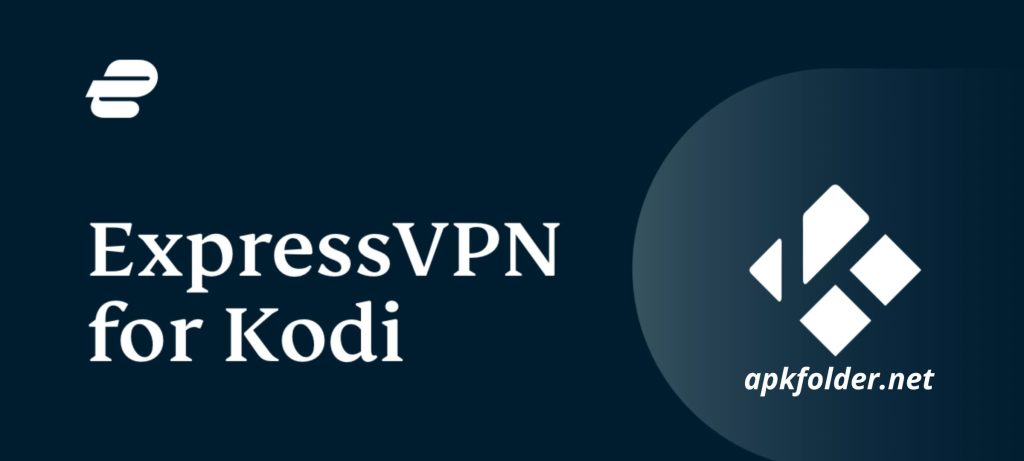
Installation process of IPTVMate Repository:
- Following the steps and steps, will helps you while the installation of the Kodi addon.
- Open your Kodi and click the “Settings” icon at the top of the screen.
- In the settings, select the “System” folder.
- Select the “Add-on” and click the “Unknown source” option.
- Click the “Yes”
- Now, these steps are essential to install this Kodi addon
- Go back to your setting and select the “File Manager” folder.
- Click the “Add Source” option.
- Click the “None”.
- Enter this URL: “: “https://repo.iptvmate.net” in the search bar and click ok.
- Type media name “IPTVMate” and click ok.
- Check the URL and media name and click “OK”.
- Now go back to your home screen of Kodi and open the “Add-ons”.
- Click the “Browser” icon at the top of the screen.
- Select the “Install from zip file” option.
- Click the media name “IPTVMate”.
- And click the “repository.iptvmate-1.0.3.zip”.
- Please wait for the Addon update message to appear at the screen’s top.
- When the message appears, then click the “Install from Repository” option.
- Click on “IPTVMate”.
- Select the “Video Add-ons” option.
- Click the “IPTVMate” option.
- Click on the “Install” option to install this latest Kodi addon.
- Now again, wait for the Addon installation notification will appear at the top of the screen of Kodi.
- Done.
Conclusion:
The taste of the IPTVMate Repository is unmatchable, and you can access 1000+ popular Addons in a single repo. And all those Addons are free of cost. So, install it on your system using the process above and enjoy the freedom of Kodi.